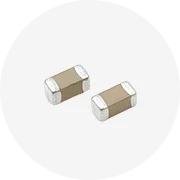Types of Laptop GPS Modules
GPS is an essential feature for modern laptops, especially for business professionals, travelers, and outdoor enthusiasts. The laptop GPS module utilizes satellite signals to determine precise location coordinates, enabling accurate navigation and location-based services. Understanding the different types available helps you select the optimal solution for your specific needs.
USB GPS Module
The USB GPS module offers plug-and-play functionality through any standard USB port. These external devices provide exceptional versatility and ease of use.
- Installation: Simply plug into any available USB port
- Power Source: Draws power directly from the USB connection
- Accuracy: Varies by model (3-10 meters typically)
- Portability: Highly portable, can be used with multiple devices
- Cost: Generally affordable ($20-$100 range)
Best for: Users needing occasional GPS functionality or those who switch between multiple computers
Bluetooth GPS Module
Bluetooth GPS modules offer wireless connectivity, eliminating cable clutter while providing flexible positioning options.
- Installation: Wireless pairing via Bluetooth
- Power Source: Self-powered (rechargeable or battery)
- Range: Typically 10-30 meters from laptop
- Compatibility: Works with multiple devices (laptops, tablets, smartphones)
- Battery Life: Usually 8-24 hours depending on usage
Best for: Users requiring wireless flexibility and multi-device compatibility
Embedded GPS Module
Built directly into the laptop's motherboard, embedded GPS modules provide seamless integration and optimized performance.
- Installation: Pre-installed by manufacturer
- Power Efficiency: Highly optimized for minimal battery impact
- Form Factor: Compact design preserves internal space
- Integration: Deep hardware/software integration with system
- Upgradeability: Limited or impossible to upgrade
Best for: Professional applications requiring consistent GPS functionality
Active vs. Passive GPS Modules
These modules differ primarily in their power source and data management capabilities.
- Active Modules:
- Powered by host device
- Real-time data transmission
- Larger memory capacity
- Suitable for logistics and fleet management
- Passive Modules:
- Internal battery powered
- Store data for later retrieval
- Limited memory capacity
- Requires periodic maintenance
Consider: Your power requirements and real-time data needs
GPS Module Comparison: Accuracy vs. Power Consumption
Expert Tip: For optimal performance, consider the environmental conditions where you'll use your GPS module. Urban environments with tall buildings can reduce GPS accuracy due to signal reflection and blockage, while open areas provide better satellite visibility and more accurate positioning.
Specifications & Maintenance of Laptop GPS Modules
Understanding proper specifications and maintenance procedures ensures optimal performance and longevity of your laptop GPS module. Following these guidelines helps maintain accuracy and reliability over time.
Placement & Ventilation
Proper positioning is crucial for GPS module performance and thermal management:
- Position external modules with clear sky visibility when possible
- Ensure internal modules have adequate airflow
- Keep modules away from direct heat sources
- For embedded modules, ensure laptop ventilation ports remain unobstructed
Software Maintenance
Regular software updates are essential for optimal GPS functionality:
- Update GPS drivers quarterly or when available
- Install firmware updates for external modules
- Keep mapping and navigation software current
- Consider using driver management software for automatic updates
Hardware Inspection
Routine hardware checks prevent performance degradation:
- Inspect connection ports for damage monthly
- Check for loose connections or cable wear
- Verify antenna integrity (if external)
- Test module functionality in different environments
Cleanliness
Maintaining cleanliness prevents dust-related issues:
- Use compressed air to clean external module ports
- Clean laptop vents regularly with appropriate tools
- Wipe external modules with microfiber cloth
- Keep modules away from particulate-heavy environments
Power Management
Optimizing power settings extends battery life:
- Disable GPS when not in use
- Adjust sampling rate based on usage needs
- Use power-saving modes for battery operation
- Consider external power for extended GPS usage
Environmental Considerations
Environmental factors affect GPS performance:
- Operational temperature: -20°C to 60°C (-4°F to 140°F)
- Avoid electromagnetic interference sources
- Shield from excessive moisture and humidity
- Consider protective cases for outdoor use
| Maintenance Task | Frequency | Tools Required | Importance |
|---|---|---|---|
| Software/Driver Updates | Quarterly | Internet connection, manufacturer software | High |
| Connection Inspection | Monthly | Visual inspection | Medium |
| Cleaning | Bi-monthly | Compressed air, microfiber cloth | Medium |
| Performance Testing | Quarterly | GPS testing software | Medium |
| Battery Check (external modules) | Monthly | Voltage tester (optional) | High |
Important: Never attempt to open or repair sealed GPS modules as this can damage sensitive components and void warranties. For internal repairs, always consult with authorized service providers.
How to Choose a Laptop GPS Module
Selecting the right GPS module for your laptop requires careful consideration of your specific needs, technical requirements, and budget constraints. This comprehensive guide will help you make an informed decision.
Intended Use & Application
Different applications require different GPS capabilities:
- Basic Navigation: Standard USB module sufficient
- GIS/Mapping: High-precision module recommended
- Fleet Management: Real-time tracking capabilities needed
- Outdoor Activities: Weather-resistant, battery-efficient models
Accuracy Requirements
Consider the precision level your applications require:
- Standard GPS: 3-10 meters accuracy
- DGPS (Differential): 1-3 meters accuracy
- RTK (Real-Time Kinematic): Centimeter-level accuracy
- Multi-GNSS Support: Improved accuracy through multiple satellite systems
Technical Considerations
Evaluate technical specifications for compatibility:
- Interface Type: USB, Bluetooth, PCIe, etc.
- Update Rate: 1-20 Hz (updates per second)
- Satellite Systems: GPS, GLONASS, Galileo, BeiDou
- Cold Start Time: Time to first fix from power-on
| Selection Factor | Considerations | Recommended For |
|---|---|---|
| Size & Form Factor | Physical dimensions, mounting options, portability | Travel use, space-constrained setups |
| Update Rate | How frequently position updates (1-20 Hz) | Dynamic applications, real-time tracking |
| Interfacing & Compatibility | Connection types, driver support, OS compatibility | All users, especially across multiple systems |
| Data Accuracy | Signal processing, filtering algorithms, multi-GNSS support | Precision applications, mapping, surveying |
| Power Consumption | Battery impact, power-saving modes | Mobile users, battery-dependent operations |
| Cost | Price range from $20 to $500+ based on features | Budget-conscious users vs. professionals |
Professional Recommendation: For most laptop users, a mid-range USB GPS module with WAAS/EGNOS support provides the best balance of accuracy (3-5 meters), affordability ($30-$70), and ease of use. If you frequently use GPS for professional applications, consider investing in a higher-precision module with multi-GNSS capabilities.
How to DIY and Replace Laptop GPS Modules
Whether you're installing a new GPS module or replacing an existing one, proper installation is crucial for optimal performance. Follow these detailed instructions for both internal and external GPS modules.
Installing/Replacing Internal GPS Modules
This process requires technical knowledge and careful handling of sensitive computer components.
- Determine Compatibility: Verify that your new GPS module is compatible with your laptop's motherboard and operating system before attempting installation.
- Prepare Your Workspace: Set up a static-free workspace with proper lighting. Use an anti-static wrist strap to prevent damage to sensitive components.
- Power Down & Disconnect: Shut down your laptop completely, unplug the power adapter, and remove the battery if possible.
- Access the Internals: Following your laptop's service manual, remove the necessary panels to access the motherboard. Document screw locations and cable connections.
- Locate Existing Module: Find the existing GPS module, typically connected via ribbon cable to the motherboard or integrated directly.
- Remove Old Module: Carefully disconnect any cables and remove mounting screws. Some modules may be secured with adhesive or clips.
- Install New Module: Position the new GPS module in the same location, secure it with appropriate hardware, and reconnect all cables.
- Reassemble Laptop: Replace all panels and screws in the reverse order of disassembly.
- Test Functionality: Power on the laptop, install any required drivers, and test the GPS functionality with appropriate software.
Warning: Internal GPS module replacement may void your laptop warranty. If you're uncomfortable performing this procedure, consult with a professional technician.
Installing External GPS Modules
External modules offer a simpler installation process with minimal technical knowledge required.
- Select Compatible Module: Choose an external GPS module that matches your laptop's available ports (USB/Bluetooth) and operating system.
- Install Required Software: Before connecting the module, download and install any required drivers or software from the manufacturer's website.
- Connect the Module: For USB modules, simply plug into an available port. For Bluetooth modules, enable Bluetooth on your laptop and follow pairing instructions.
- Position for Optimal Reception: Place the module in a location with clear view of the sky when possible. For indoor use, position near windows.
- Configure Software Settings: Open the GPS software and configure the connection settings to recognize the new module. Select the appropriate COM port if required.
- Test Signal Quality: Use the provided software to verify signal strength and satellite acquisition. Most GPS software includes a satellite view for this purpose.
- Adjust Update Frequency: Configure the GPS update rate based on your needs. Higher rates provide more responsive tracking but consume more power.
Installation Tip: For USB GPS modules, using a short USB extension cable can improve reception by allowing optimal positioning of the module while keeping cable management tidy.
Frequently Asked Questions
A laptop GPS module is a hardware component that enables a laptop to receive signals from Global Positioning System satellites. This specialized receiver processes signals from multiple satellites to triangulate the exact position of the laptop anywhere on Earth. These modules can be integrated internally into the laptop's motherboard or connected externally via USB or Bluetooth. They serve as the foundation for navigation systems, mapping applications, location-based services, and various tracking functionalities.
Having a GPS module on a laptop provides numerous practical benefits:
- Navigation & Mapping: Enables real-time navigation and location plotting without relying on cellular data
- Field Work: Essential for professionals in surveying, geology, archaeology, and fieldwork
- Asset Tracking: Allows businesses to monitor equipment location and movement
- Travel Planning: Facilitates route planning and location-specific research
- Geotagging: Adds location data to photos, documents, and other files
- Outdoor Activities: Supports hiking, camping, and other outdoor pursuits with reliable positioning
Unlike smartphones, laptops with GPS can run more sophisticated mapping and GIS software with larger screens and better processing power.
Yes, adding GPS capability to a laptop without built-in GPS is straightforward through several methods:
- External USB GPS Receivers: Simple plug-and-play devices that connect to any USB port and require minimal setup
- Bluetooth GPS Modules: Wireless options that pair with your laptop for cable-free operation
- Internal Mini-PCIe Cards: For advanced users, internal expansion cards can be installed in compatible laptops
- PCMCIA/ExpressCard GPS: For laptops with these expansion slots (mostly older models)
External options are recommended for most users due to their ease of installation, portability between devices, and no risk of voiding warranty. Most external GPS modules come with necessary software and drivers for quick setup.
The accuracy of laptop GPS modules varies based on several factors:
- Consumer-Grade Modules: Typically accurate within 3-10 meters under ideal conditions
- High-Precision Modules: Professional-grade modules can achieve sub-meter accuracy
- Differential GPS (DGPS): Enhances accuracy to 1-3 meters using correction signals
- RTK GPS: Can achieve centimeter-level precision but at significantly higher cost
Accuracy is affected by environmental factors including:
- Satellite visibility (urban canyons, dense foliage reduce accuracy)
- Atmospheric conditions (ionospheric delays)
- Multipath effects (signal reflections)
- Receiver quality and antenna design
Modern modules that support multiple satellite systems (GPS, GLONASS, Galileo, BeiDou) typically offer improved accuracy through redundant positioning data.
GPS modules do consume battery power, but the impact varies significantly depending on several factors:
- Module Type: Embedded modules are typically more power-efficient than external ones
- Update Frequency: Higher refresh rates (e.g., 5Hz vs 1Hz) consume more power
- Signal Acquisition: Searching for satellites during "cold starts" uses more power
- Associated Software: GPS-using applications (especially mapping) can be processor-intensive
To minimize battery impact:
- Only enable GPS when needed
- Use power management settings to optimize GPS usage
- Close GPS-dependent applications when not in use
- For external modules, disconnect when not needed
- Consider using a powered USB hub for external modules during extended use
Most modern GPS modules are designed with power efficiency in mind, and typical battery impact ranges from 5-15% reduction in overall battery life during active use.