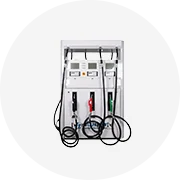Types of Laptop Car Diagnostic Tools
Modern automotive diagnostics utilize various specialized tools to identify and troubleshoot vehicle issues. Understanding the differences between these tools helps mechanics and DIY enthusiasts choose the right equipment for their needs.
Code Readers
Basic diagnostic tools designed to read and clear trouble codes from vehicle computer systems. Ideal for DIY enthusiasts due to their affordability and ease of use, though they lack advanced diagnostic capabilities.
Scan Tools
More sophisticated than code readers, scan tools access real-time data from vehicle computers and offer enhanced diagnostic features. Preferred by professional technicians for accurate diagnosis of complex vehicle problems.
Multimeters
Handheld devices used to measure electrical values in vehicles, including voltage, current, and resistance. Essential for troubleshooting electrical system faults and verifying component functionality.
| Diagnostic Tool | Best For | Key Features | User Level |
|---|---|---|---|
| Diagnostic Software | Complex vehicle issues | Detailed code interpretation, extensive vehicle compatibility | Professional |
| Scope & Sensor Test Tool | Electrical signal analysis | Signal pattern measurement, sensor comparison | Professional |
| Exhaust Gas Analyzer | Emissions testing | Measures CO, CO2, hydrocarbons | Professional |
| Smoke Machine | EVAP system leak detection | Forced smoke visualization | Professional |
| GPS Tracking System | Fleet management | Real-time monitoring, location tracking | Commercial |
Pro Tip: An auto diagnostic laptop with appropriate software can replace multiple standalone tools, offering comprehensive vehicle diagnostics in a versatile platform that can be easily updated as vehicle technology evolves.
Specifications and Maintenance of Laptop Car Diagnostic Systems
Key Specifications
The effectiveness of a laptop-based diagnostic system depends heavily on the hardware specifications and compatibility with automotive diagnostic software. These are the critical components to consider:
Processors
Multi-core processors (measured in GHz) are essential for running complex diagnostic programs efficiently. Look for at least quad-core processors to handle simultaneous tasks.
Storage
SSD storage offers faster access speeds and greater durability than traditional HDDs. Minimum 256GB recommended for diagnostic software, vehicle data, and updates.
Memory (RAM)
8GB minimum, 16GB recommended for optimal performance with modern diagnostic software. Insufficient RAM leads to slow performance when analyzing complex vehicle systems.
Relative Importance of Laptop Specifications for Car Diagnostics
Essential Maintenance Practices
- Software Updates
Regular updates to both diagnostic software and operating system are crucial for maintaining compatibility with newer vehicle models and fixing software bugs. Set up automatic updates when possible.
- Security Protocols
Implement robust antivirus protection and firewalls to safeguard sensitive vehicle data and prevent malware infections that could compromise diagnostic accuracy. Encrypt customer data.
- Physical Maintenance
Store diagnostic laptops in clean, dry environments away from extreme temperatures. Clean ports regularly, inspect for damage, and handle with care in workshop environments to prevent premature failure.
Important: Always perform regular backups of diagnostic data and software configurations. In case of laptop failure, this practice ensures minimal downtime and preserves valuable vehicle history information.
How to Choose the Right Laptop for Car Diagnostics
Selecting the optimal laptop for automotive diagnostics requires careful consideration of several factors beyond basic computer specifications. These guidelines will help you make an informed decision for professional or DIY use.
| Selection Factor | Recommendation | Why It Matters |
|---|---|---|
| Compatibility | Verify software compatibility with target vehicles | Ensures diagnostic software will work with your most commonly serviced makes and models |
| Portability | Lightweight design (under 5 lbs) with rugged construction | Facilitates use in tight spaces and withstands workshop conditions |
| Display | Minimum 14" with 1080p resolution, anti-glare coating | Ensures clear visibility of diagnostic data in various lighting conditions |
| Battery Life | Minimum 6 hours, replaceable battery preferred | Allows for extended use without access to power outlets |
| Wireless Connectivity | Wi-Fi 6 and Bluetooth 5.0 or newer | Enables wireless OBD connections and seamless software updates |
Expert Advice: Consider purchasing a laptop with dedicated graphics capability if you plan to use advanced 3D diagnostic visualizations or run multiple diagnostic applications simultaneously. This will significantly improve performance when working with complex vehicle systems.
Cost vs. Capability Analysis
Entry-Level ($500-$800)
Suitable for basic diagnostics and code reading. Can run standard OBD software but may struggle with newer, resource-intensive applications. Good for DIY enthusiasts and small shops focusing on routine maintenance.
Mid-Range ($800-$1,500)
Balanced option for most professional applications. Can handle multiple diagnostic software packages simultaneously and offers good performance with dealer-level software. Best value for independent shops.
Professional ($1,500+)
High-performance systems capable of running the most demanding diagnostic applications. Features ruggedized construction and supports advanced programming functions. Ideal for dealerships and specialized repair facilities.
DIY Guide: Setting Up and Replacing Laptop Car Diagnostic Systems
Whether you're setting up a new diagnostic laptop or replacing an existing one, following these steps will ensure a smooth transition and proper configuration for accurate vehicle diagnostics.
Prepare Your Equipment
Ensure your laptop is fully charged or connected to a reliable power source. Gather all necessary components including OBD interface, cables, and software installation media.
Safety First
Always turn off the vehicle's ignition before connecting or disconnecting any diagnostic equipment to prevent potential electrical damage to sensitive components.
Remove Old Equipment
If replacing an existing setup, carefully disconnect all cables from the OBDII port and remove the old laptop from its mounting system or workspace.
Software Installation
Install all necessary diagnostic software on the new laptop before connecting to any vehicles. Follow manufacturer instructions carefully for proper configuration.
Position New Laptop
Secure the new laptop in an appropriate mounting system or stable work surface that provides good visibility while allowing access to ports and controls.
Connect Interface
Connect the OBD interface to the laptop using USB, Bluetooth, or Wi-Fi depending on your equipment specifications. Ensure drivers are properly installed.
Vehicle Connection
With the vehicle ignition still off, connect the OBD interface to the vehicle's diagnostic port, typically located under the dashboard on the driver's side.
Test the Connection
Turn the vehicle ignition to the "ON" position (without starting the engine) and verify that your diagnostic software recognizes the connection to the vehicle.
System Verification
Perform a basic diagnostic scan to confirm proper functionality of your automotive scan tool for laptop setup before proceeding with more detailed diagnostics.
Caution: Never force connections when attaching cables to your laptop or vehicle. If connectors don't align properly, double-check compatibility before proceeding to avoid damage to ports or interfaces.
DIY Tip: Create a dedicated user account on your diagnostic laptop specifically for automotive work. This keeps your diagnostic software and settings separate from other applications and reduces the risk of accidental changes to critical configurations.
Frequently Asked Questions
Yes, you can use various diagnostic software on a laptop, but compatibility is crucial. The software must be compatible with your vehicle's make, model, year, and specific systems being diagnosed. Non-OEM (aftermarket) software typically works with most vehicles but may have limitations compared to manufacturer-specific programs. Always verify compatibility before purchasing, and consider that some high-end diagnostic functions may require dealer-level software with appropriate licensing.
While laptop-based diagnostic systems are versatile, their compatibility depends on several factors:
- Vehicle age - Most systems work with vehicles from 1996 and newer (OBD-II standard)
- Software compatibility with specific makes and models
- Type of interface/adapter used to connect to the vehicle
- Diagnostic protocols supported by both the software and interface
Always check compatibility charts provided by software manufacturers before purchase. Some specialized European, Asian, or high-performance vehicles may require specific adapters or software packages.
For optimal vehicle maintenance and early problem detection, follow these diagnostic guidelines:
- Regular drivers: Every 3-4 months or 3,000-5,000 miles
- Before purchasing a used vehicle
- When the check engine light illuminates
- After major repairs to verify fix effectiveness
- Before and after long road trips
- More frequently for older vehicles (7+ years) or high-mileage vehicles (100,000+ miles)
Regular diagnostics help identify minor issues before they develop into expensive repairs.
The duration of a laptop-based vehicle diagnostic varies based on several factors:
- Basic code scan: 5-10 minutes
- Comprehensive system scan: 15-30 minutes
- Full vehicle diagnostics with live data analysis: 30-60+ minutes
- Advanced diagnostics with actuator testing: 1-2+ hours
Using an OBD reader for laptop with faster processing capabilities and optimized software can significantly reduce diagnostic times. Modern vehicle complexity, with dozens of electronic control units, may require longer scanning periods for complete system analysis.