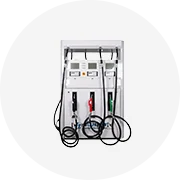Types of WABCO Diagnostic ECU Tools
A diagnostic ECU (Electronic Control Unit) tool is essential for maintaining and troubleshooting commercial vehicle systems. WABCO offers a range of specialized tools tailored to meet the diverse needs of technicians and fleet operators. These tools streamline diagnostics, enhance repair efficiency, and ensure optimal performance of braking and stability systems in heavy-duty vehicles.
WABCO Toolbox
WABCO Toolbox is an all-in-one online platform that serves as both a technical and diagnostic resource. It provides access to comprehensive repair instructions, product data, service bulletins, and technical publications. Technicians can perform advanced functions such as online coding, authorization, and configuration of vehicle components.
Advantages
- Comprehensive technical library
- Supports online coding and configuration
- Compatible with Windows 10/11 and Server 2016/2019
- Includes service manuals and repair guides
Limitations
- Requires internet connectivity
- May have a learning curve for new users
- Primarily designed for experienced technicians
Best for: Authorized service centers, professional technicians, and complex system configurations
WABCO Diagnostic Interface
The WABCO Diagnostic Interface acts as a hardware bridge between the vehicle’s ECU and a computer running diagnostic software. This interface allows real-time communication with the vehicle's control modules, enabling detailed diagnostics, error code reading/clearing, live data streaming, and functional testing.
Advantages
- Direct communication with vehicle ECUs
- Supports real-time diagnostics and testing
- Enables error code analysis and reset
- Highly reliable for troubleshooting
Limitations
- Requires separate diagnostic software
- Potential compatibility issues if outdated
- Hardware device may be damaged if mishandled
Best for: Field diagnostics, mobile repair services, and technician use in workshops
WABCO Diagnostic Software
WABCO Diagnostic Software is a versatile application designed for diagnosing electronic systems in commercial vehicles. Supporting multiple platforms like Windows, Android, and iOS, this software allows mechanics and technicians to monitor vehicle health, perform actuator tests, and manage DTCs (Diagnostic Trouble Codes) efficiently.
Advantages
- Cross-platform support (Windows, Android, iOS)
- User-friendly interface
- Live data monitoring and DTC management
- Regular updates for improved functionality
Limitations
- Some features require subscription or licensing
- Mobile versions may lack full functionality
- Performance depends on device specifications
Best for: Fleet maintenance teams, independent garages, and mobile diagnostics
| Tool | Primary Use | Platform Support | Key Features | Target Users |
|---|---|---|---|---|
| WABCO Toolbox | Technical & diagnostic resource hub | Windows OS | Online coding, repair manuals, service info | Authorized service centers, professionals |
| Diagnostic Interface | Vehicle ECU communication | PC via USB/CAN | Error codes, live data, functional tests | Technicians, mobile repair units |
| Diagnostic Software | Diagnostics and system analysis | Windows, Android, iOS | DTC reading/clearing, live data, actuator tests | Fleet managers, garages, field technicians |
Expert Tip: For best results when using WABCO diagnostic tools, always ensure you are using the latest version of the software and firmware. This ensures compatibility with newer vehicle models and improves diagnostic accuracy.
Specifications and Maintenance of WABCO Diagnostic ECUs
WABCO diagnostic ECUs (Electronic Control Units) are essential tools for diagnosing, monitoring, and maintaining commercial vehicle systems such as braking, stability control, and air suspension. Understanding their specifications and maintenance practices ensures reliable performance, accurate diagnostics, and long-term usability.
Hardware Specifications of WABCO Diagnostic Tools
Each WABCO diagnostic tool is engineered with precise hardware configurations tailored to support efficient communication and processing during vehicle diagnostics:
Microprocessor & Memory
Diagnostic tools feature embedded microprocessors with specific clock speeds optimized for real-time data handling. RAM and storage capacities vary depending on the model, enabling smooth multitasking between diagnostic applications and data logging functions.
Higher-end models often include processors capable of faster boot times and improved response rates, ensuring minimal downtime during intensive diagnostic sessions.
Communication Interfaces
These tools come equipped with a variety of interfaces to connect seamlessly with WABCO ECUs and other onboard systems. Common ports include USB Type-A and Type-C, Ethernet, and legacy serial ports for compatibility with older vehicle systems.
CAN (Controller Area Network), K-Line, and J1939 protocols are integrated to ensure robust communication across different commercial vehicle architectures.
Display Features
Most WABCO diagnostic tools utilize high-contrast LCD or LED screens that offer clear visibility even in challenging lighting conditions. Screen sizes typically range from 5” to 10”, with resolutions optimized for legibility and intuitive interface navigation.
Touchscreen capabilities are increasingly common, allowing technicians to interact directly with menus and diagnostic results without requiring external input devices.
Power Supply & Durability
The tools are designed with integrated battery backups and/or direct power supply options to ensure uninterrupted operation during diagnostics. Battery life varies by model but is generally sufficient for several hours of continuous use.
Housings are built to withstand workshop environments, featuring rugged enclosures that protect against dust, moisture, and accidental drops.
Software Specifications
WABCO diagnostic tools run on specialized software ecosystems developed to provide comprehensive diagnostic coverage and user-friendly experiences:
| Software Component | Description | Functionality |
|---|---|---|
| Operating System | Embedded OS platforms like Windows Embedded, Linux-based systems, or Android | Ensures stable execution of diagnostic applications and system updates |
| Diagnostic Software Suite | Includes proprietary WABCO diagnostic tools for ECU interrogation | Allows reading of fault codes, live data streaming, actuation tests, and ECU reprogramming |
| Application Modules | Supporting modules for fleet management, calibration, and reporting | Enables advanced features like maintenance scheduling, vehicle configuration, and data export |
| Communication Protocols | Integrated CAN, K-Line, and J1939 stacks | Facilitates secure and fast communication with various vehicle subsystems |
| Data Analysis Algorithms | Built-in logic engines for signal interpretation and error detection | Improves diagnostic accuracy by identifying anomalies and recommending corrective actions |
Maintenance Best Practices
To maximize the lifespan and effectiveness of WABCO diagnostic ECUs, it's crucial to follow proper maintenance procedures:
Important: Always use genuine WABCO accessories and software for maintenance tasks. Third-party cables, batteries, or firmware may void warranties and compromise tool performance or safety standards.
How to Choose a WABCO Diagnostic ECU Tool
Selecting the right WABCO diagnostic tool is crucial for efficient vehicle diagnostics and maintenance. These tools are specifically designed for commercial vehicles equipped with WABCO systems, including braking, stability control, and other safety-critical components. Choosing an appropriate diagnostic solution ensures accurate fault detection, system calibration, and optimal vehicle performance.
System Compatibility
The foundation of any effective diagnostic tool selection begins with compatibility. WABCO systems vary across vehicle generations and configurations, so it's essential to verify that your chosen tool supports the specific ECUs and modules in your fleet.
- Confirm support for WABCO EBS (Electronic Braking Systems), ABS, ASR, and ESC modules
- Check compatibility with both older CAN-based systems and newer Ethernet-enabled architectures
- Ensure firmware updates are available for future-proofing against new vehicle models
Pro Tip: Use manufacturer-specific identifiers like VIN decoding or component serial numbers to confirm exact match requirements
Vehicular Coverage Scope
Determining the breadth of vehicle coverage needed will help narrow down the most suitable diagnostic tool. This consideration becomes increasingly important when working with diverse fleets or specialized commercial applications.
- Single-vehicle operations may benefit from specialized interface cables
- Fleet workshops should prioritize universal adapters and multi-brand support
- Consider trailer compatibility for comprehensive diagnostics across entire vehicle combinations
Key Insight: Some tools offer modular expansion options for adding new vehicle makes as needed
Feature Set and Functional Depth
Diagnostic tools range from basic code readers to comprehensive analysis platforms. Understanding the required functionality level helps avoid overpaying for unnecessary features or underestimating critical capabilities.
- Entry-level: DTC reading/clearing, basic system checks
- Mid-range: Live data streaming, parameter adjustments, guided troubleshooting
- Professional-grade: Full ECU reprogramming, calibration, advanced diagnostics
- Specialized functions: Brake testing sequences, sensor simulation, network analysis
Technical Note: Look for integrated oscilloscope functions for electrical signal analysis
User Experience Considerations
A tool's usability significantly impacts diagnostic efficiency and accuracy. A well-designed interface can reduce error rates and improve technician productivity, especially during complex diagnostic procedures.
- Ergonomic design for handheld comfort during extended use
- High-contrast display visibility in various lighting conditions
- Intuitive menu structures with logical workflow progression
- Customizable dashboards showing preferred diagnostic parameters
- Language options for multilingual workshop environments
Practical Advice: Consider touchscreen responsiveness with gloved hands for field technicians
Selection Strategy: When choosing between similar tools, consider total cost of ownership factors beyond initial purchase price. Evaluate software update costs, cable replacement expenses, warranty terms, and technical support availability before making your final decision.
| Tool Category | Ideal For | Typical Features | Expected Investment |
|---|---|---|---|
| Basic Code Reader | Simple DTC identification/clearing | Read/clear codes, basic system checks | $150–$300 |
| Intermediate Scanner | Fleet diagnostics & maintenance | Live data, parameter adjustments, guided tests | $500–$1,200 |
| Professional Kit | Workshop use & system programming | ECU reprogramming, full calibrations, advanced diagnostics | $2,000–$5,000 |
| Enterprise Solution | Large fleet operations | Multi-user access, cloud integration, training resources | $5,000+ |
Software Maintenance and Updates
Regular software updates are essential for maintaining diagnostic effectiveness as vehicle technology evolves. A good diagnostic tool should provide accessible and affordable update paths to keep pace with industry developments.
- Subscription-based updates vs. one-time purchase models
- Cloud connectivity for automatic update notifications
- Access to technical bulletins and service campaigns
- Integration with manufacturer recall databases
- Update frequency metrics from the tool provider
Critical Factor: Verify update costs and frequency before purchasing - some manufacturers charge annual fees
Support Infrastructure
Beyond hardware specifications, consider the ecosystem surrounding the diagnostic tool. Comprehensive support resources can make the difference between a frustrating experience and successful implementation.
- Availability of technical support channels (phone, chat, email)
- Training resources (video tutorials, documentation, certification programs)
- Warranty terms and repair services
- Community forums and user groups
- Calibration and certification requirements
Industry Standard: Leading manufacturers typically offer 24/7 support and online knowledge bases
Implementation Tip: Consider starting with a mid-range diagnostic solution that offers upgrade paths rather than investing heavily in top-tier equipment immediately. This allows you to evaluate its performance with your typical workload before committing to more extensive investments.
DIY Guide for Installing and Replacing WABCO Diagnostic Tools and ECUs
Installing the WABCO diagnostic tool is a straightforward process that can be completed on either a laptop or handheld device, offering flexibility and convenience for users. This guide provides detailed instructions for both installation and ECU replacement procedures to ensure optimal performance of your vehicle's electronic systems.
Safety Warning: Always disconnect the vehicle battery before working on electrical components. Ensure you're in a dry, well-lit workspace and avoid installing software while the vehicle is running.
How to Install the WABCO Diagnostic Tool
- Download the Software
- Visit the official WABCO website to download the latest version of the diagnostic tool software.
- Ensure your device meets the system requirements listed on the website (e.g., operating system, available storage space).
- Save the installer file to an easily accessible folder on your computer.
- Install the Software
- Double-click the downloaded installer file to begin the installation process.
- Follow the on-screen prompts to complete the installation. This typically includes accepting the license agreement, selecting the installation directory, and choosing additional tasks like creating desktop shortcuts.
- Allow the installer to automatically install any required drivers for communication with the vehicle’s ECU.
- Connect the Diagnostic Tool
- Use the provided OBD-II cable to connect the WABCO diagnostic tool to your vehicle’s diagnostic port, usually located under the dashboard near the driver’s seat.
- Turn the vehicle’s ignition to the "ON" position without starting the engine to power the diagnostic system.
- Ensure the connection is secure and free from dirt or corrosion for reliable data transfer.
- Launch and Operate the Tool
- Open the WABCO diagnostic software on your device.
- Select the appropriate vehicle type and model from the menu options.
- Begin diagnostics by following the step-by-step instructions displayed within the software interface.
| Installation Step | Key Actions | Common Issues | Recommended Tools |
|---|---|---|---|
| Software Download | Verify compatibility, check system requirements | Incorrect software version, outdated OS | Internet-enabled PC, USB drive |
| Installation | Run installer, accept license, select options | Missing drivers, insufficient permissions | Administrator access, USB cable |
| Connection | Plug into OBD-II port, turn key ON | Poor contact, incorrect port location | OBD-II cable, multimeter |
| Diagnostics | Select vehicle type, initiate scan | No communication, error codes not cleared | WABCO software, user manual |
DIY Tip: Before starting, make sure the vehicle's battery is fully charged to prevent interruptions during diagnostics or ECU programming. Also, keep a backup of current ECU settings if possible, in case reconfiguration becomes necessary later.
Replacing a WABCO ECU: Step-by-Step Guide
- Preparation and Compatibility Check
- Confirm that the new WABCO ECU matches the vehicle's make, model, year, and engine specifications.
- Gather all necessary tools including screwdrivers, torque wrenches, and anti-static gloves to protect sensitive electronics.
- Ensure the replacement ECU comes with updated firmware or prepare to update it using the diagnostic tool.
- Establish Communication
- Connect the WABCO diagnostic tool to the vehicle’s OBD-II port.
- Power on the tool and verify that it successfully communicates with the existing ECU before removal.
- Record any active fault codes or configuration settings that may need to be transferred to the new ECU.
- Remove the Old ECU
- Locate the ECU, which is often found in the engine compartment or under the dashboard depending on the vehicle model.
- Loosen and remove the mounting screws securing the ECU housing.
- Disconnect all electrical connectors carefully to avoid damaging pins or wiring harnesses.
- Remove the old ECU unit from its bracket or mounting location.
- Install the New ECU
- Place the new ECU into the mounting bracket and align it properly.
- Reconnect each electrical connector securely, ensuring they click into place.
- Tighten the mounting screws to the manufacturer’s specified torque values to avoid over-tightening.
- Use the WABCO diagnostic tool to initialize the new ECU and perform a software update if required.
- Final Configuration and Testing
- Use the WABCO diagnostic software to configure the ECU parameters according to the vehicle’s specifications.
- Clear any stored fault codes and test the system by starting the engine and monitoring performance indicators.
- Conduct a full diagnostic scan to confirm proper operation and communication between the ECU and other vehicle systems.
Note: Some vehicles may require immobilizer coding or VIN synchronization after ECU replacement. Refer to the vehicle-specific service manual or consult a professional technician if these steps are beyond your skill level.
WABCO Diagnostic ECU and Tools FAQ
The WABCO diagnostic ECU (Electronic Control Unit) is a specialized device used for diagnosing and managing electronic systems in commercial vehicles. It acts as a communication gateway between various onboard ECUs and external diagnostic tools, enabling technicians to read fault codes, monitor live data streams, perform system calibrations, and access manufacturer-specific functions.
This tool plays a critical role in modern vehicle diagnostics by ensuring accurate and standardized data exchange across complex vehicle architectures, particularly in heavy-duty trucks, buses, and trailers equipped with advanced safety systems like ABS (Anti-lock Braking System), EBS (Electronic Braking System), and ESC (Electronic Stability Control).
The WABCO diagnostic tool serves as an interface between service technicians and the vehicle’s WABCO-controlled systems. It allows for comprehensive diagnostics and maintenance tasks including:
- Fault Code Reading & Clearing: Identifying and resolving issues by retrieving error codes stored in ECUs.
- Live Data Monitoring: Real-time tracking of sensor values, system pressures, brake performance, and other critical parameters.
- Special Function Access: Performing system resets, calibration routines, or parameter adjustments that are unique to WABCO systems.
- Software Updates: Enabling firmware upgrades for ECUs to improve functionality, compliance, or fix known bugs.
It's widely used in workshops and fleet maintenance centers to ensure optimal performance and compliance with safety regulations.
A diagnostic ECU is a specialized component within a vehicle's network that facilitates communication between the vehicle’s internal control modules and external diagnostic equipment. It enables access to real-time operational data, historical fault codes, and manufacturer-specific functionalities necessary for troubleshooting and repair.
In commercial vehicles, the diagnostic ECU often supports industry-standard protocols such as ISO 14230 (KWP2000) and ISO 15765 (CAN-based diagnostics), ensuring compatibility with a wide range of diagnostic tools while maintaining secure access to sensitive systems.
The WABCO diagnostic ECU manages and oversees several critical vehicle systems, especially those related to braking and safety. These include:
| System | Description | Function Managed |
|---|---|---|
| ABS (Anti-lock Braking System) | Prevents wheel lockup during hard braking | Monitors wheel speed sensors and modulates brake pressure accordingly |
| EBS (Electronic Braking System) | Advanced brake control system for faster response | Manages brake force distribution and emergency braking assistance |
| ESC (Electronic Stability Control) | Helps maintain vehicle stability during cornering | Controls braking and engine torque to prevent skidding |
| TCS (Traction Control System) | Prevents loss of traction during acceleration | Regulates wheel spin through brake and throttle interventions |
By interfacing with these systems, the diagnostic ECU ensures proper coordination, monitoring, and reporting of faults, contributing to enhanced vehicle safety and performance.
Yes, WABCO diagnostic tools are designed specifically for use with their systems and are completely safe when used according to manufacturer guidelines. These tools are engineered to communicate securely with vehicle ECUs without causing any damage or interference to the vehicle's electronics or mechanical systems.
Key safety features include:
- Protocol Compatibility: Ensures correct communication standards are followed to avoid miscommunication errors.
- Access Controls: Requires authentication or authorization for certain high-level functions to prevent unauthorized changes.
- Fail-Safe Design: Built-in safeguards protect against accidental data corruption or incorrect reprogramming.
Using genuine WABCO diagnostic tools also helps maintain warranty validity and ensures compliance with regulatory requirements for commercial vehicle operations.