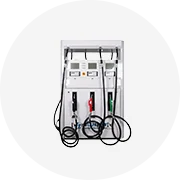Types of Car Scanner Laptops
A car scanner laptop is an essential diagnostic tool used by mechanics and automotive professionals to interface with a vehicle's onboard computer system. These tools allow users to identify issues, monitor live data, perform system calibrations, and even reprogram vehicle modules. Choosing the right type of car scanner laptop depends on your needs—whether you're a DIY enthusiast or a professional technician.
-
Code Readers
Overview: Code readers are entry-level diagnostic devices designed for basic troubleshooting. They primarily read and clear Diagnostic Trouble Codes (DTCs), making them ideal for identifying simple engine-related issues like check engine light problems.
Advantages
- Affordable pricing
- User-friendly interface
- Compact and portable design
- Quick code reading and clearing
Limitations
- Limited diagnostic capabilities
- No advanced features like live data or bi-directional testing
- Usually restricted to generic OBD-II codes
Best for: Casual users, DIYers, and owners needing quick diagnostics for common issues.
-
Professional OBD Scanners
Overview: These are advanced diagnostic scanners typically used in repair shops and by certified technicians. Professional OBD scanners provide comprehensive coverage, including real-time sensor data, actuator tests, and bi-directional control functions.
Advantages
- Full access to manufacturer-specific codes
- Live data streaming from multiple sensors
- Bi-directional control for component testing
- Support for multiple vehicle systems (ABS, SRS, transmission, etc.)
Limitations
- Higher cost compared to code readers
- Steeper learning curve for new users
- Requires software updates for newer vehicles
Best for: Independent mechanics, garage workshops, and serious DIYers working on complex diagnostics.
-
OEM Scan Tools
Overview: OEM (Original Equipment Manufacturer) scan tools are developed specifically for certain car brands like BMW, Mercedes-Benz, Toyota, and others. These tools offer deep integration with factory systems, allowing full diagnostics, module programming, and service resets.
Advantages
- Brand-specific diagnostics and programming
- Access to proprietary systems and hidden menus
- Accurate readings directly from manufacturer databases
- Regular software support from manufacturers
Limitations
- Very expensive investment
- Only compatible with specific brands
- Not practical for multi-brand garages
Best for: Authorized dealerships, brand-specific repair centers, and advanced diagnostics requiring OEM compatibility.
-
Launch X431
Overview: The Launch X431 series is one of the most recognized names in professional automotive diagnostics. Known for its extensive vehicle coverage and robust feature set, it serves both independent repair shops and dealership technicians.
Advantages
- Comprehensive diagnostics across all vehicle systems
- Supports key programming and ECU coding
- Wireless connectivity options
- Cloud-based updates and technical support
Limitations
- Premium pricing for top models
- Software complexity may require training
- Heavier than compact alternatives
Best for: Professional technicians needing broad coverage and advanced functionality across various makes and models.
-
Autel MaxiCOM
Overview: The Autel MaxiCOM is a high-performance diagnostic tablet designed for comprehensive vehicle analysis. It combines powerful hardware with intuitive software, offering access to virtually every system in modern vehicles—from engine diagnostics to airbag reset and EPB calibration.
Advantages
- All-in-one solution with built-in screen and software
- Supports special functions like key programming and oil reset
- Tablet form factor with touchscreen interface
- Excellent customer support and regular updates
Limitations
- Relatively high cost for premium versions
- Battery life considerations during long jobs
- May be overkill for basic diagnostics
Best for: Independent shops, mobile mechanics, and professionals needing a versatile, user-friendly diagnostic tablet.
-
Launch CRP
Overview: The Launch CRP series offers a range of diagnostic scanners tailored for different levels of expertise. These devices come with dedicated screens and are known for their reliability, ease of use, and extensive functional coverage.
Advantages
- Easy-to-use interface with dedicated buttons
- Wide range of supported functions including DPF regeneration
- Robust build quality for workshop environments
- Supports multiple languages and global vehicle makes
Limitations
- Less portable than tablet-style scanners
- Some models lack touchscreen capability
- Advanced features may require separate adapters
Best for: Workshops, technicians, and users who prefer a traditional handheld scanner with comprehensive diagnostics.
| Type | Primary Use Case | Key Features | Price Range | Recommended For |
|---|---|---|---|---|
| Code Readers | Basic diagnostics | Read/clear DTCs | $50 - $200 | DIYers, budget users |
| Professional OBD Scanners | Advanced diagnostics | Live data, bi-directional tests | $300 - $1,500 | Independent shops, semi-pro |
| OEM Scan Tools | Brand-specific work | Factory-level access | $1,000 - $5,000+ | Dealerships, brand specialists |
| Launch X431 | Multibrand diagnostics | Key programming, wireless support | $800 - $3,000 | Professionals, tech-savvy users |
| Autel MaxiCOM | Comprehensive scanning | Tablet-based, special functions | $600 - $2,500 | Shops, mobile mechanics |
| Launch CRP | Workshop diagnostics | Dedicated screen, physical controls | $400 - $1,800 | Technicians, heavy usage |
Expert Tip: Always ensure your scanner laptop has up-to-date software before diagnosing newer vehicle models. Outdated firmware can result in missed codes or incorrect readings, especially with late-model cars that have more complex electronic systems.
Specifications and Maintenance of Car Scanner Laptops
Key Specifications to Consider
Car scanner laptops are essential tools for diagnosing vehicle issues efficiently. Understanding their specifications helps ensure you select the right device tailored to your needs:
Operating System
Most car scanner laptops run on Windows OS (Windows 7, 8, or 10) due to its broad software compatibility. The operating system enables seamless integration with diagnostic software suites like Autel, Launch, or Bosch diagnostics.
Choosing a scanner with an up-to-date OS ensures better performance, security, and support for future software updates and advanced diagnostic protocols.
Processor
The processor is crucial for handling complex diagnostic processes quickly and accurately. Intel Core i3, i5, or i7 processors are commonly used in professional-grade scanners.
An i5 or i7 processor is recommended for faster boot times, smooth multitasking, and efficient execution of intensive diagnostic programs without lag.
RAM
Random Access Memory (RAM) plays a significant role in running multiple diagnostic applications simultaneously. Car scanner laptops typically offer 4GB, 8GB, or even 16GB RAM options.
For optimal performance, especially when using resource-heavy software or analyzing live data streams, 8GB or more of RAM is ideal to prevent slowdowns and ensure responsiveness.
Storage
Car scanners require substantial storage capacity to hold diagnostic software, databases, and firmware updates. Storage options range from 500GB HDDs to 1TB SSDs or higher-capacity NVMe drives.
SSDs are preferred over HDDs due to faster read/write speeds, improved durability, and reduced risk of mechanical failure—especially important in mobile or workshop environments.
Display
Screen size and resolution are vital for clear visibility of diagnostic data. Common sizes include 10-inch, 12-inch, and 15-inch displays, often with Full HD or higher resolutions.
A larger screen with high brightness and anti-glare coating enhances readability under various lighting conditions, particularly in outdoor settings or dimly lit garages.
Connectivity
Modern car scanner laptops feature USB ports, Bluetooth, Wi-Fi, and sometimes Ethernet connectivity to interface with vehicles and external devices.
Wi-Fi and Bluetooth capabilities allow wireless updates and communication with OBD-II adapters, while USB-C ports provide fast data transfer and charging options.
Battery Life
Battery life is critical for mobility. Most professional car scanners offer between 6 to 10 hours of continuous use, depending on workload and power-saving settings.
Swappable batteries or fast-charging features can significantly improve productivity by minimizing downtime during extended diagnostic sessions.
Software Compatibility
Scanner laptops come preloaded with specialized diagnostic software compatible with various vehicle makes and models. These programs enable code reading/clearing, live data streaming, actuation tests, and ECU reprogramming.
Ensure that the included software supports your target vehicle brands and has regular update cycles to stay current with evolving automotive technologies.
Portability & Durability
Designed for technicians on the move, many car scanner laptops are lightweight and feature rugged builds to withstand drops, dust, and moisture exposure.
Rubberized edges, reinforced hinges, and MIL-STD certified chassis enhance durability, making them suitable for demanding environments such as repair shops and roadside assistance scenarios.
| Component | Recommended Specification | Purpose |
|---|---|---|
| Operating System | Windows 10/11 Pro | Ensures compatibility with latest diagnostic tools and updates |
| Processor | Intel Core i5 or i7 | Smooth multitasking and quick diagnostic processing |
| RAM | 8GB or 16GB DDR4 | Efficient handling of large diagnostic files and software |
| Storage | 512GB SSD minimum, preferably 1TB | Adequate space for software, databases, and logs |
| Display | 12–15” Full HD, Anti-Glare | Clear visuals for accurate diagnosis in varied lighting |
| Battery | 6–10+ hours, Swappable | Long-lasting usage with minimal interruptions |
Maintenance Best Practices
Proper maintenance ensures your car scanner laptop delivers reliable performance and lasts longer:
Important: Avoid exposing the car scanner laptop to water, excessive heat, or magnetic fields. These environmental factors can cause permanent damage to internal components and void warranties.
How to Choose a Car Scanner Laptop
Selecting the right car scanner laptop requires careful evaluation of multiple technical and functional aspects to ensure compatibility, performance, and longevity in automotive diagnostic tasks. A well-chosen device can significantly improve your efficiency when diagnosing vehicle issues, running advanced diagnostics, or performing software updates.
Operating System Compatibility
The operating system is one of the most critical factors to consider when selecting a car scanner laptop. Most automotive diagnostic software is designed specifically for Windows platforms, with Windows 10 being the most widely supported version across major brands like Autel, Launch, and Bosch.
- Windows 10 Pro or Enterprise versions are often required for commercial-grade diagnostic tools
- Ensure you have a valid Windows license key for activation and future OS updates
- Some specialized software may require older versions (e.g., Windows 7) for legacy compatibility
Important: Always verify software requirements before purchasing hardware or upgrading systems
Laptop Hardware Specifications
Robust hardware ensures smooth operation of diagnostic software, especially when working with large databases, live sensor data, or complex coding functions. Optimal performance requires attention to specific components that directly affect usability.
- Processor: Intel Core i5 or better (i7 recommended for heavy multitasking)
- RAM: Minimum 8GB (16GB preferred for smoother operation)
- Storage: At least 256GB SSD (512GB+ recommended for software libraries and data logs)
- Display: Brightness of at least 300 nits with anti-glare coating for outdoor use
- Ports: Multiple USB-A ports and at least one USB-C port for modern interfaces
Expert tip: Consider laptops with dedicated graphics cards if using 3D visualization tools or multi-monitor setups
Diagnostic Software Integration
Software capabilities determine the scope and depth of diagnostics you can perform. Some laptops come preloaded with popular diagnostic suites, while others require separate software purchases and installations.
- Verify if the laptop includes essential software licenses or subscriptions
- Check for included support for multiple vehicle makes and models
- Determine whether cloud-based updates and remote diagnostics are available
- Consider modular software platforms that allow adding functionality over time
Additional equipment: You may need OBD-II adapters, J2534 pass-through devices, or wireless modules depending on the software
Vehicular Compatibility and Protocol Support
A crucial consideration is ensuring the scanner laptop supports the necessary communication protocols for the vehicles you'll be working on. This includes both current and older models that might still be in circulation.
- Support for OBD-II standards (SAE J1962) is essential for post-1996 vehicles
- KWP2000 and UDS protocols for European and Asian manufacturers
- CAN Bus support for modern high-speed communications
- Legacy protocols like ISO 9141-2 for pre-2000 models
- DoIP support for next-generation vehicle diagnostics
Critical check: Review manufacturer's compatibility list for supported vehicle makes, models, and years
Purchase Recommendation: When choosing between configurations, prioritize upgradability features such as expandable RAM slots and additional storage bays. This allows extending the laptop's useful life as software requirements evolve. Also, consider industrial-grade laptops with shock resistance and dust/water protection if working in challenging environments.
| Use Case | Minimum Requirements | Recommended Configuration | Ideal For |
|---|---|---|---|
| Basic Diagnostics | i3 processor, 4GB RAM, 128GB HDD | i5 processor, 8GB RAM, 256GB SSD | Entry-level technicians, occasional users |
| Intermediate Use | i5 processor, 8GB RAM, 256GB SSD | i7 processor, 16GB RAM, 512GB SSD | Garage professionals, mobile mechanics |
| Advanced Diagnostics | i7 processor, 16GB RAM, 512GB SSD | i7/i9 processor, 32GB RAM, 1TB+ SSD | Dealerships, specialty shops, engineers |
| Rugged Environments | Military-grade durability, touchscreen | Water/dust resistant, sunlight-readable display | Field service, off-road vehicles, harsh conditions |
Budget Tip: While entry-level options may seem attractive, investing in a mid-to-high-end configuration can provide better long-term value through extended usability and reduced upgrade frequency. Look for laptops with built-in Wi-Fi 6 for faster software updates and Bluetooth connectivity for wireless tool integration.
DIY Replacement and Repair Guide for Car Scanner Laptops
Car scanner laptops are essential tools for diagnosing complex vehicle systems, allowing technicians and DIY enthusiasts to identify issues quickly and accurately. When these devices malfunction or sustain damage, you're faced with two choices: hiring a professional repair service or tackling the problem yourself. This comprehensive guide provides detailed steps and best practices for identifying common issues and performing repairs on your car scanner laptop.
Troubleshooting Tip: Before attempting any hardware disassembly, ensure you've backed up any critical diagnostic software or license keys associated with your device. These can be difficult to recover if not properly documented.
Step-by-Step Troubleshooting & Repair Process
- Identify the Problem
- Observe the symptoms: Does the scanner fail to boot? Is it freezing during diagnostics? Are error messages displayed?
- Test the device in different vehicles to rule out compatibility issues
- Check for physical signs of damage like cracked screens, broken ports, or water exposure
- Verify if the issue is consistent across all functions or specific to certain diagnostic modules
- Research Solutions Online
- Search for exact error codes or symptoms using precise search terms
- Consult manufacturer forums, automotive technician communities, and YouTube tutorials
- Look for official support documentation from the scanner's manufacturer
- Consider checking sites like Reddit’s r/AutoRepair or specialized tech forums
- Inspect Physical Connections
- Ensure all cables (OBD-II, USB, power cords) are securely connected
- Examine cable ends for bent pins or frayed wires that might interrupt connectivity
- Test with alternative cables if possible to isolate connection problems
- Clean OBD-II port in vehicle and scanner connections using electronic-safe contact cleaner
- Battery Health Assessment
- For built-in batteries: Check battery status through device settings or diagnostic tools
- For removable batteries: Inspect for swelling, corrosion, or loose contacts
- Measure battery voltage with a multimeter if technical specs are available
- Replace with OEM or compatible aftermarket battery when degradation is confirmed
- Software Update Procedure
- Connect to a stable internet source and check for firmware updates via the manufacturer's website
- Ensure sufficient battery charge before initiating update process
- Follow instructions precisely—interrupting updates can brick the device
- Consider resetting to factory settings if persistent software issues remain after updates
- Hardware Replacement Considerations
- Begin with simpler components like screen replacements or charging port fixes
- Use precision screwdrivers and proper opening tools to avoid damaging case
- Keep track of all screws and components during disassembly
- Order replacement parts directly from manufacturer or reputable third-party suppliers
| Troubleshooting Stage | Essential Actions | Common Pitfalls | Required Tools |
|---|---|---|---|
| Diagnosis | Accurate symptom identification, cross-verification testing | Misinterpreting symptoms, skipping basic checks | Vehicle access, notebook for notes |
| Software Fix | Firmware updates, factory resets | Interrupting update processes, incorrect file versions | Internet connection, computer access |
| Connection Test | Cable inspection, port cleaning | Using incompatible cables, improper cleaning methods | Compressed air, contact cleaner, microfiber cloth |
| Battery Replacement | Safe removal/installation, calibration | Improper installation, mismatched battery models | Replacement battery, plastic prying tools |
| Hardware Repair | Controlled disassembly, component replacement | Damaged casing, lost screws, static discharge damage | Precision screwdriver set, anti-static wrist strap |
DIY Tip: Always document each step during disassembly by taking photos or making notes. This makes reassembly significantly easier, especially when dealing with multiple screw types and connector locations. Consider organizing screws in labeled containers as you remove them.
Post-Repair Verification and Maintenance
After completing any repairs, it's crucial to thoroughly test your car scanner laptop before returning it to regular use. Follow these verification procedures:
- Perform a full system boot-up and verify all interface buttons respond correctly
- Connect to multiple vehicle systems to confirm communication functionality
- Run complete diagnostic scans on different vehicle models if available
- Monitor battery performance over several usage cycles
- Establish a maintenance schedule including periodic software updates and physical inspections
Preventative Care: Invest in a protective carrying case and consider purchasing an extended warranty or accidental damage protection plan for high-value scanning equipment. Regular cleaning of ports and connectors can prevent many common issues.
Frequently Asked Questions About Car Scanner Laptops
A1: An internet connection is not always required to use a car scanner laptop. Many of the diagnostic tools have a lot of information and functions that work offline, such as reading and clearing error codes, checking sensor data, and performing basic diagnostics. However, being online gives access to the latest updates, extra data, and even helps with live support or remote diagnostics in some advanced systems. If you're working on older vehicles or only need basic features, offline use is often sufficient.
A2: A car scanner laptop can be used on many cars, trucks, and vans. These tools are typically compatible with OBD-II (On-Board Diagnostics) standards found in most vehicles manufactured after 1996 in the U.S., and similar timelines apply globally. However, some older models or special ones—especially those from certain European or Asian manufacturers—may need extra adapters, specific software versions, or proprietary protocols to connect and scan properly. It is always good to check the tool's specifications and coverage beforehand, especially if you plan to use it across multiple brands or vintage models.
A3: No, it is not difficult. Car scanners for laptops are designed to be user-friendly, with clear instructions and intuitive interfaces. Many come with step-by-step guides, and some offer video tutorials or interactive walkthroughs. Plus, there are many online resources, forums, and communities where users share tips, troubleshoot issues, and provide real-world insights. With a little practice and some basic understanding of automotive systems, anyone—from DIYers to professional mechanics—can master its use effectively and efficiently.
A4: Different car scanner laptops have different needs depending on the software and interface they use. But generally, a modern computer running Windows 10 or 11, at least 4GB of RAM, and equipped with USB ports is required. Some advanced diagnostic suites may benefit from more RAM (8GB or higher), faster processors, and SSD storage for smoother operation. An internet connection is also required for some tools to download updates, access cloud-based services, and retrieve manufacturer-specific technical service bulletins or repair manuals. Always refer to the software provider’s documentation for exact system requirements before purchasing.
A5: The software should be updated as soon as the manufacturer releases a new version. This ensures the tool has the latest features, improved diagnostics capabilities, and compatibility with newly released vehicle models. Software updates often include bug fixes, enhanced security, and expanded code definitions for accurate troubleshooting. Usually, there are updates every few months, but some vendors may release patches or enhancements more frequently depending on new automotive technology rollouts. Always check for updates regularly through the software interface or the vendor’s website to keep your car scanner functioning at peak performance.