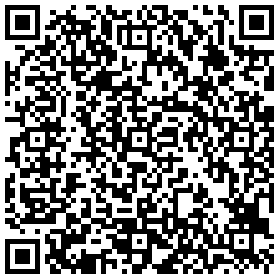All categories
Featured selections
Order protections
Source smarter with
Leverage AI to find the perfect product match in seconds
Matches from over 100 million products with precision
Handles queries 3 times as complex in half the time
Verifies and cross-validates product information
Buyer Central
Get started
Trade services
App & extension
Discover Alibaba Lens
Use this image search extension to find and compare similar products with wholesale prices and customization options anywhere online.